Some event producers may allow you to pre-record your presentation.
Don’t do this unless you’ve been given permission to do so. Ask if you must, but some event producers absolutely forbid it. Others think it’s just fine. Differences make the world go ’round, right?
If you already have experience creating videos, you might not need any of this info. In fact, you can probably help me make this better with your input!
How Do I Record My Presentation?
The best way I’ve found to record your presentation to play on a Zoom meeting is to… well, record you doing your presentation on Zoom in advance!
Create your own Zoom meeting, start your slide how, share your screen, turn on your camera video, do a sound check of your microphone, then hit the Record button on Zoom and “just do it.”
What if you screw it up? Click the “Stop Recording” button and start. “Take 2… roll camera… and action!” Which usually leads to “Cut! Do it again, from the top!” But seriously, it doesn’t have to be perfect, but you do want to watch it (don’t be too critical!) and make sure it’s something you’ll be proud for people to see… and hear.
What if your presentation is 45 minutes long, and you have a free account with the 40 minute time limit? The 40 minute time limit doesn’t apply if less than 3 people are on the Zoom Meeting! So you can record yourself, alone… or you can have one person to watch.
Can I Reuse an Existing Recording?
This will be up to your event producers. You might already have a video that you gave to another group “ready to go.” Generally your producers will ask the event coordinator to get your file uploaded early so someone can review it and make a “Yes/No” decision. You’ll want to know early, so you’ll have time to record it again. So ask… but don’t let your event staff wait til the last minute. Be proactive, but not pesty.
How do I Upload My Recording?
There’s a separate User Guide on Uploading Content, so the mechanics of uploading the file is there.
But for a Zoom recording, there are potentially several options for you when recording. And where did it put the files?
First of all, Zoom will take some time to re-process your video file after you’ve recorded it, and then it will place it in a folder — somewhere. First, look in the Zoom setting window, in the Recording tab:
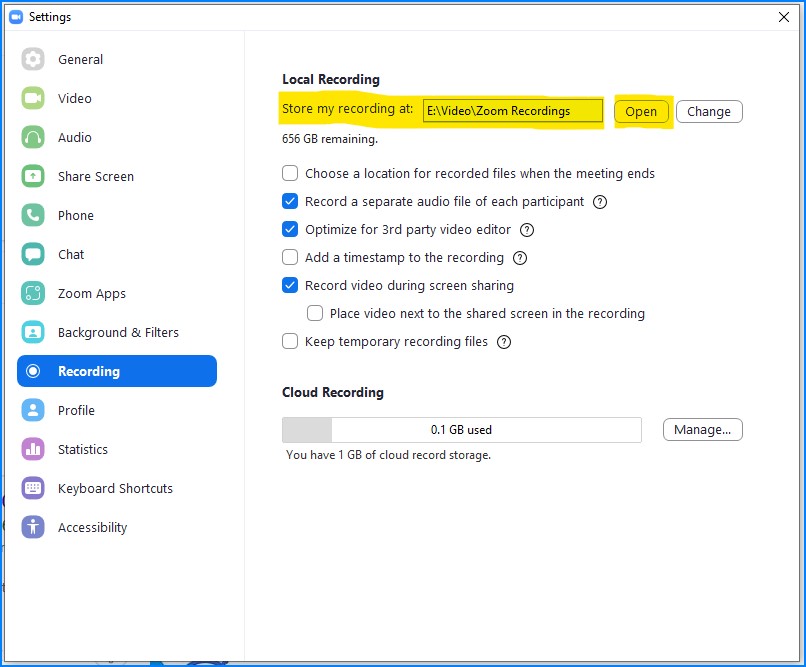
You can click the Open button, and the folder should automatically be displayed.
Set the folder to wherever you would like to have Zoom recordings stored. Just remember that video recordings can be quite large. Either select a drive with plenty of space, or go to the folder and throw out any old stuff you don’t need.
Don’t be a video hoarder! None of your other video files will have room to move around the disk drive!! (“But I might want to watch that video someday!”) Tonight on A&E… Ray has a problem letting go of old meetings.
