Breakout Rooms are a relatively new feature to Zoom, and when used appropriately, can be an effective group discussion tool.
Your host will create the breakout rooms, and manage the settings. But when it’s time to enter the breakout rooms, one of two things will happen:
- You’ll see a Breakout Rooms window pop up, where you can make a selection of which Breakout Room to visit.
- You’ll be magically whisked away to a pre-assigned or randomly-assigned Breakout Room.
The host can set a few options which controls how you can interact with the Breakout Room:
- You may be able to exit the room whenever you want… or maybe you’ll be stuck there until the Breakout Rooms are closed.
- If you are able to exit the room, you may — or may not — have permission to choose to enter another Breakout Room.
- The host can send a “broadcast message” to all rooms with instructions, or an alert that the rooms will be closed in a certain amount of time.
If your host allows you to select your own room, you’ll see a window like this:
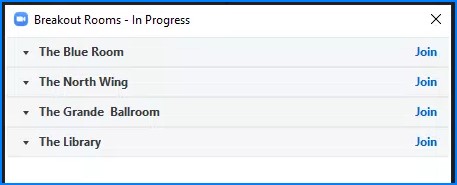
Choose the room you want to enter, and click the corresponding blue Join link… and the magic will happen.
If you are permitted to leave the room at any time, there will be a blue Leave Room button in the lower right corner. Click it and you have the choice to either “Leave the Breakout Room” or “Leave the Meeting.” Generally, you want to leave the breakout room and enter the main Zoom Meeting room.
The Transition Can Be Weird
When you do transition from the main room to the Breakout Room the first time, it will look pretty weird to most people. If you’ve experienced the transition from a Zoom “Waiting Room” into the main room, it’s kind of like that… the Zoom window looks like you’re being kicked out of Zoom — but a new window should immediately open up, and you and your Breakout Roommates will be there together. You will only see people from your Breakout Room in your Participants list and Chat list. It’s like you’re in your own little Zoom world.
Don’t fret… you’ll be back in the main room soon!
