How to Use SlidesClicker
Your meeting staff might tell you that your slides will be presented from a computer, and you will need to advance your slides using the SlidesClicker application. This is a very easy-to-use method for controlling your slides using just a link to a web site on your phone.
You will typically receive an Email from your meeting staff before the morning you are to present. It will look something like this (the redacted spaces will have information specific for you and your event:
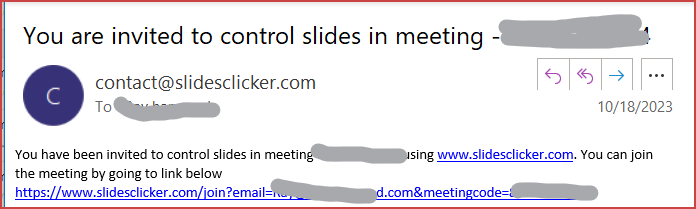
Assuming that you can read your email on your smart phone, click the link that starts with “https://www.slidesclicker.com/join?”. This link should include the meeting number, and might include your Email address. On clicking that link and opening it up in your browser, you will see this screen:
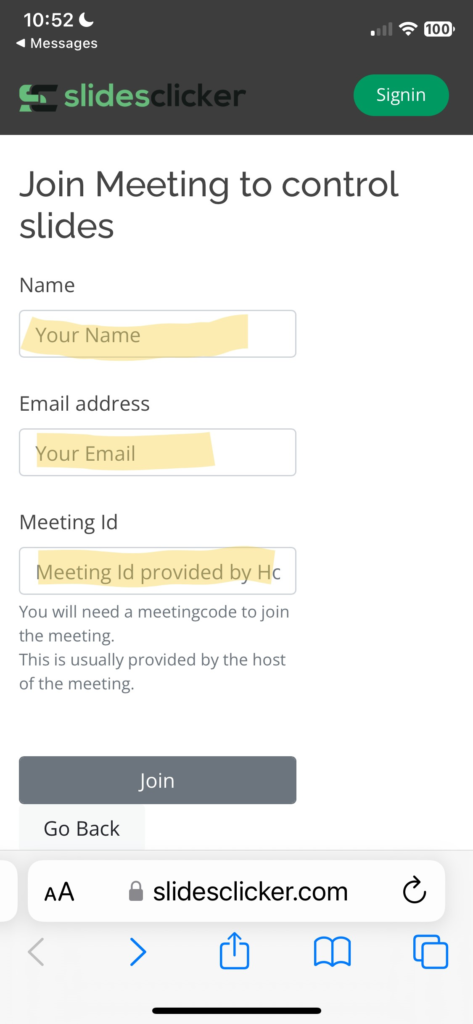
If the Meeting ID is not filled in, your meeting staff should have given you the Meeting IID to fill in. Complete the name and email address fields, so that your event staff can identify you in the SlidesClicker application. Once you hit the Join button you should see this screen:
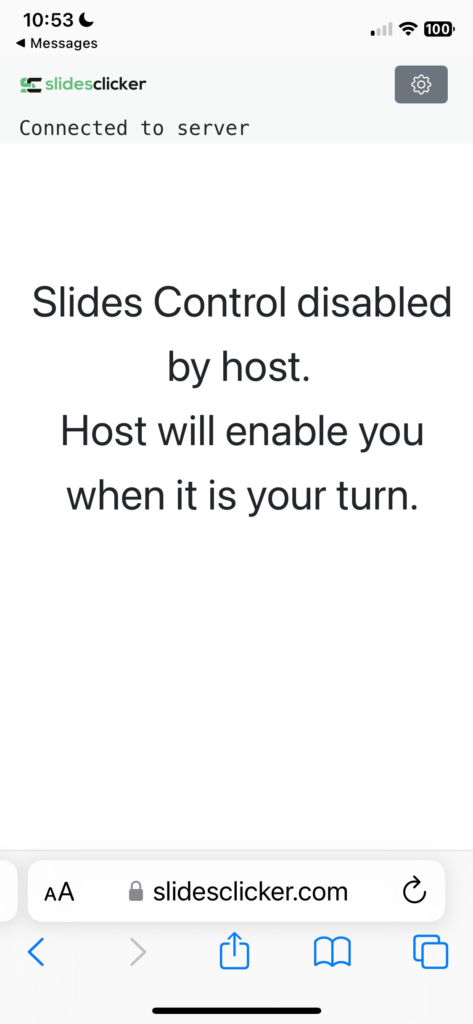
When it is your turn to present, your meeting staff should enable your access to control your slides, and you should see this on your phone screen:

Once your presentation is on the screen (either at your computer, or live at the on-site location), you can advance the slides by clicking the Green Right-Arrow >. If you advance too far or need to go backwards, press the Red Left-Arrow <.
Wait a second or two for your screen to reflect the newly selected slide.
It’s that simple!
