The Question
I see questions similar to this on the Zoom Community:
My small organization has authorized payment for a 1-year Zoom account for a few of us, but we’re a small group and there’s no corporate credit card, so I use my credit card and get reimbursed for the expense. How do I set up the account so other users of the account won’t have access to the credit card or running up additional Zoom charges without prior authorization?
Common Question
The Answer
This situation isn’t as complicated as you might think: Companies large and small do this all the time! One person has the corporate credit card and acts as the “Zoom account admin”, and creates accounts for others, pays for the Zoom services required by that account, and assigns those services to the additional accounts as needed.
But it is a “level up” from running your own personal “solo” account. Follow closely and see how this can be done in the “very small organization” like an HOA or other non-profit group, where someone “volunteers” to be the administrator of the corporate account.
I do recommend doing this for any small organization — even if you currently only have one user: you!
Assumptions and Prerequisites
Let’s say for a moment you’re a small HOA, and most board members have their own email accounts through Gmail. I’ll call the president Sally, and her HOA email address is Sally.DesertTurtleHOA@gmail.com. Sally also has a personal email address for her everyday use of Sally.Smithson987@gmail.com.
One limitation is that if Sally already has a Pro account on an Annual Plan, then any added accounts will also have to be on Annual Plans. If Sally’s personal Pro account is being paid monthly, any added accounts will also need to be Monthly Plans. It is possible for Sally to convert her plan between Monthly and Annual to accommodate the corporate plan, but this is often not desirable from the user’s perspective, as there is a cost savings with an annual plan.
Note that we’ll be talking about three different account types within Zoom: an owner account, one or more admin accounts, and what is referred to as a “member account” with no other privileges. See Monthly vs Annual Plan – Zoom Help Center.
One more note: Sally’s personal account will be used, since she’s using her personal credit card to pay for the organizational accounts. Sally has to be careful not to do this for too many organizations, since Zoom has a limit of 9 accounts on the “Pro Plan,” and the 10-license-and-up Business Plan is more expensive (but comes with offsetting benefits, too).
Step One: Decide Who Will Be the Account Admin
Let’s say the board has voted to create a Zoom account for the HOA, and wants Sally to maintain it, but allow others to use it (legally, of course). For example, if Sally goes on vacation and is unable to attend a schedule board meeting, Mark should be able to log in to the HOA’s Zoom account and start the meeting in Sally’s absence.
But Sally will be the primary contact for the account, including paying for it – and getting reimbursed for that payment by the HOA’s management company.
Step Two: Decide on the Account Type
Normally, this is pretty simple: You will want a one-year “Pro” plan for Meetings only, up to the standard limit of 100 attendees. Your HOA may have 300 members, but you’ve never seen more than 35 of them attend a meeting, and that’s rare. If you think you will regularly have over 100 attendees at a Zoom meeting, then you might consider an upgrade, but we’ll assume the account without the Large Meeting Upgrade will be sufficient for your group.
Step Three: Create a Gmail Account
Creating a Zoom account will require the use of a dedicated email account. If your HOA is large and has its own domain name and email accounts under that domain name, you can create an email account like ZoomMeetings@DesertTurtle.com. Otherwise, I recommend making a Gmail account such as ZoomMeetings.DesertTurtleHOA@gmail.com. Set that account to forward all incoming emails to the Zoom Admin’s email account. In this case that would be either Sally.DesertTurtleHOA@gmail.com or Sally.Smithson987@gmail.com, probably the latter.
The reason I recommend that Sally use her personal email account as the Zoom Admin is that it’s her personal credit card going on the account. If Sally has a credit/debit card linked to the HOA, she might consider using her HOA email account, but in most really small associations and non-profit groups, this isn’t the case.
Step Four: Create a New Zoom Account
Sally will log in to her personal account. Using the Gmail account from Step Three, create a Zoom account
The new user will receive an email from Zoom similar to this (your new organizational account will be where “Zoom1@goodclix.com” is here:
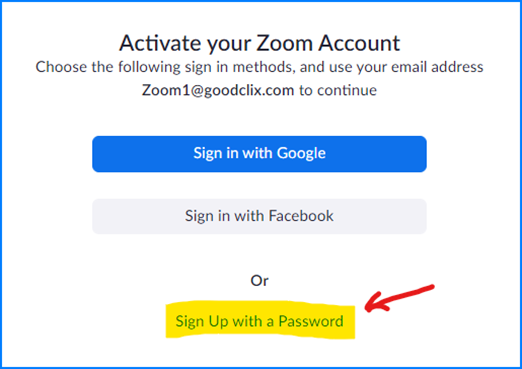
Alternate Step Four: Assign an Existing Account
If there is already a Zoom account – perhaps a free account – which should be upgraded to a Pro account… there’s a way to invite that Zoom user account to “join” your existing account. This is a little more involved, and I can help you through this process if it is more appropriate for you.
Step Five:
In the Billing tab:
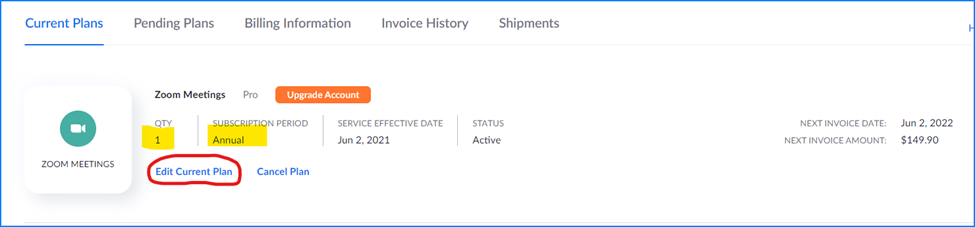
(more to come soon! Sorry – ran out of time)
Later: Unassociate a Member Account
If the linked Member Account no longer should be associated with the current Owner account, it can be unlinked (“unassociated”) from the Owner account. Note, however, that when this occurs, the unlinked account becomes a Free Account, and any prepaid account plans assigned to the Member are dropped. In general this is desired by the “losing” organization.
See How to Unassociate a Member Account and Convert to an Individual Account – Zoom Help Center.
